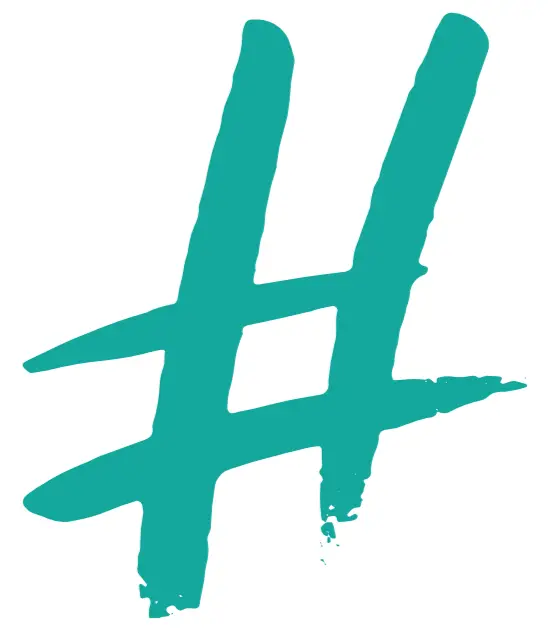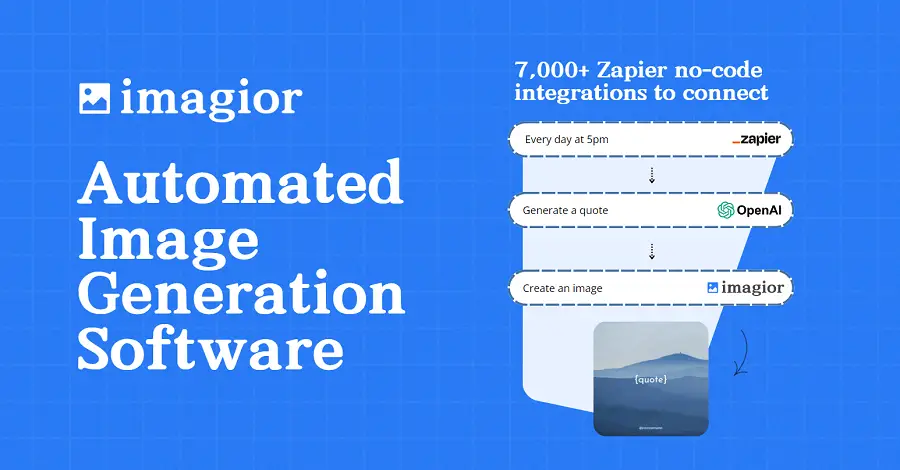We have all been there, we try to separate our paragraphs on Instagram just to find out that they all get together after we save our changes.
We get this question a lot: how do you create line breaks on Instagram?
Today, we are going to show you how to do that in the easiest way possible, plus all the tips and tricks that you should be using and that nobody is talking about.
This is the secret…
Note: This also works on bios and comments.
How to create line breaks in your Instagram captions?
There are many ways of doing this, but this method is really the one that will make you spend the least amount of time:
- Go to our Instagram Text Spacer tool.
- Type your caption exactly how you want it to look on Instagram.
- Press or click on “Copy”
- Open Instagram and paste your text.
As you can see, with this method, you really don’t waste your time doing unnecessary things such as copying and pasting brackets with “special characters” or using emojis or dots that just makes your text look extremely unprofessional.
That’s really all you have to know…
But if you still have trouble and don’t know how the tool works, or just want to go into details about this method and all the benefits of having line breaks in your captions, then keep reading, because we will do exactly that.
1. Go to our Instagram Text Spacer tool.
This is what you should be seeing if you are on the mobile version of the website.
As you can see, there is a text area that’s designed for you to type your text and then convert it.
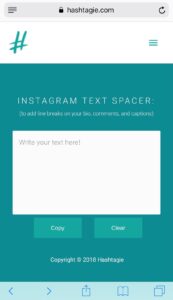
So, let’s do exactly that.
2. Type your caption exactly how you want it to look on Instagram and hit “Done.”
On this step, you can either start typing you caption however you want it to look after you save your changes on Instagram, or paste your text if you currently have one (there’s no need to type it again).
If you want a line break (or even one or two), make sure to leave that space as you type.
On the other hand, if you are editing your text, then make sure to do that as well.
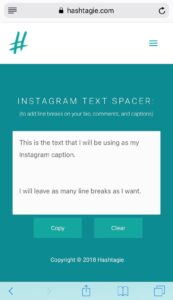
As you can see in the image above, I have my caption and left every space where I want them to appear on Instagram.
3. Press or click on “Copy.”
There is not much to say for this step, it’s very self-explanatory.
Simply press or click on “copy” and wait to close the pop up that will tell you that your text was “Converted and Copied.”
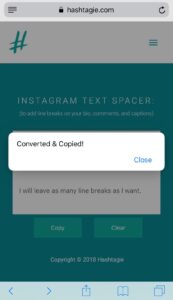
After that, what’s really left is for you to paste your text wherever you want it to be.
4. Open Instagram and paste your text.
As said before, now that your text was copied to the clipboard, just go ahead and paste it on Instagram.
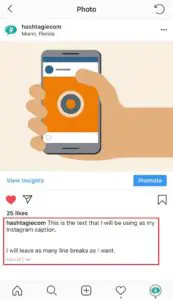
After you save your changes, you will see that your line breaks won’t disappear and your paragraphs won’t get together as they usually do.
Doing it from the Instagram app itself:
One important thing that I should say is that, if you just want one line break, then this could also work from the Instagram app:
- Just take out space before the last word before your desired line break.
We do this without even noticing and then Instagram puts everything together as if we didn’t do intend to have a line break where we wanted.
Note: This works for just one and only one line break, more than that won’t work directly from the app, but you still have our Instagram Text Spacer.
What to have in mind when creating line breaks?
Yes, this will allow you to create as many line breaks as you want, but they won’t be infinite.
There is a limit on the number of characters for each text (for captions is 2,200 characters) and every line break will be counted as a character.
Always remember this, so that if Instagram does not let you post a picture or video, or even save your changes, you know what the reason might be.
Why are line breaks on Instagram even important?
You might think that they are not, but in reality, if you are trying to get a message across to your followers, line breaks will make a huge difference in the number of people reading your ideas and captions.
“If everything is glued together, the text just seems even longer than it really is, and people just don’t like it.”
Just as a reminder, they can also be used to hide your hashtags and tags that you don’t want anybody to be seeing every time you post (or even in the first comment).
Will this also work for Instagram bios and comments?
Yes, this will also work for all Instagram bios and comments.
But, just like we said before, you still need to be aware of the character limits that Instagram has on every single one of these text entries.
You will most likely get an error message, or won’t simply be allowed to save your changes; just have this in mind.
If you still need help on how to use the tool and how to create the line breaks on Instagram, then you should watch this YouTube video:
This is a video that was made by us, in which you can see how it would look like to do this whole process from another phone. There is nobody talking nor any text showing on screen since this is made solely for guidance.
Before you go
If you find yourself looking for hashtags or anything related to Instagram and digital marketing, then our website will be of great help for you.
I encourage you to check out our blog, in which we oftentimes talk about Instagram news and share the best tips and tricks that people use to grow their accounts.
Thank you for being here,
The Hashtagie Team.